
System requirements: PC running Windows® 10 or more recent.
Make sure that your PC has the latest driver available for your TH8S Shifter Add-On.
If necessary, you will find the link to the latest PACKAGE TH8RS driver in the Drivers (Drivers) section of the page for your product:
https://support.thrustmaster.cn/product/th8s/
Also, to use TH8S Shifter Add-on on PC, the device must be directly connected to the PC with its USB-C/USB-A cable.
- We recommend that you avoid using a USB hub, a USB extension, or any other type of connection extension.
- We also recommend that you disconnect the racing wheel and the shifter after each use.
The software applications for testing, adjusting and calibrating the device can only detect TH8S Shifter Add-On in this connection configuration.

1. Calibration software - TH8 RS Tool:
This software lets you make adjustments and test the axes of the TH8S Shifter Add-On shifter. It is available for download from our website, in the Software (Software) section.
https://support.thrustmaster.cn/product/th8a/
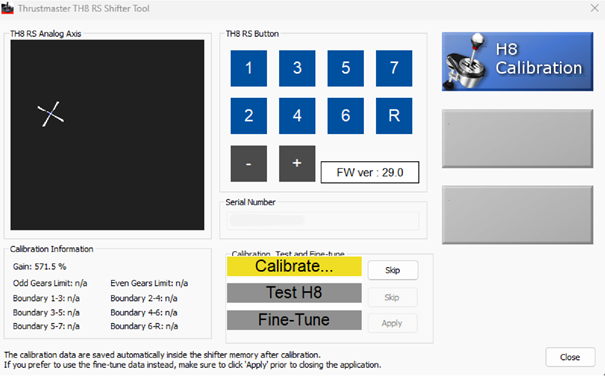
With the Calibration software - TH8 RS Tool, you can do the following:
- manually adjust and calibrate shifter axes.
- test shifter axes
The Calibration software - TH8 RS Tool also lets you view the following useful items of information:
- software version installed (Firmware).
- the shifter’s serial number.
A user manual for the Calibration software - TH8 RS Tool is available on our website for additional information about how to use the calibration software tool:
- User manual - TH8 Calibration tool
Important:
As the TH8S Shifter Add-On only uses a manual shifter, the Calibration software - TH8 RS Tool will not be able to access the sequential shifter setting and test features with this device.
Note:
All settings carried out on TH8S Shifter Add-On with the Calibration software - TH8 RS Tool will be saved in the shifter. In this way, they can be applied on another gaming platform (PC or game console).
2. Windows® Control Panel
This tool is useful for carrying out a test of TH8S Shifter Add-On.
To open the Control Panel, connect your TH8S Shifter Add-On to the PC, wait a few seconds and then follow these instructions:
- On your keyboard, simultaneously press the Windows and R keys.
- In the Run window, type joy.cpl and then click OK.

- Select the product name: T500 RS Gear Shift; then click Properties.
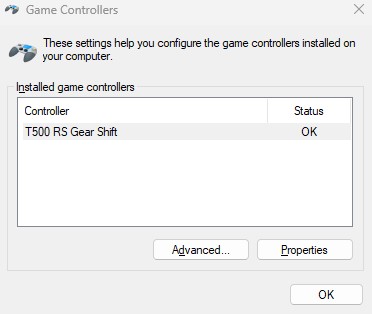
With the Control Panel, you can do the following:
- Test the shifter’s axes
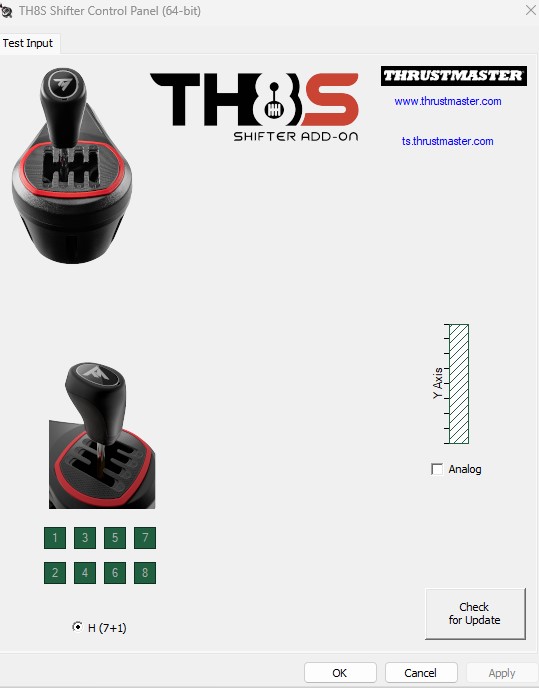
The Control Panel also lets you view the following useful items of information:
- The driver installed.
- The software version installed (Firmware).
- The shifter’s serial number.
Important :
If you wish to make adjustments to the settings of your TH8S Shifter Add-On, we strongly recommend that you use the Calibration software - TH8 RS Tool to do so.
3. Using the software applications
Calibration software - TH8 RS Tool and the Windows® Control Panel are two tools that are only accessible on PC with Windows® 10 or more recent.
Important :
When using the software applications, you must only open one of them at a time:
- If you open the Windows® Control Panel: make sure that the Calibration software - TH8 RS Tool and your game are both closed.
- If you are using the Calibration software - TH8 RS Tool: make sure that the Windows® Control Panel and your game are both closed.
- Before starting up your game: make sure that the Windows® Control Panel and the Calibration software - TH8 RS Tool are both closed.
For more information about our connection recommendations for TH8S Shifter Add-On, please consult the following article:
Connection recommendations for using TH8S Shifter Add-on
 English
English  中文 (中国)
中文 (中国)