
System requirements: PC running Windows® 10 or more recent.
This article shows the important points to follow to connect and install TCA Sidestick Airbus Edition or TCA Sidestick X Airbus Edition on PC.
Our recommendations apply to playing on PC as well as to testing the Sidestick.
For more information on the configuration and settings of your Sidestick, please consult the user manual:
- TCA Sidestick Airbus Edition - User Manual
- TCA Sidestick X Airbus Edition - User Manual
If you play on Xbox, this second article may interest you:
- How to connect and use the TCA Sidestick X Airbus Edition to play on Xbox console
1) Directly connect your TCA Sidestick Airbus Edition or TCA Sidestick X Airbus Edition to the USB port on your PC
The sidestick must be directly connected to a USB port on the PC with its USB-C / USB-A cable.
- We recommend that you avoid using a USB hub, a USB extension, or any other type of connection extension.

Note regarding the TCA Sidestick X Airbus Edition :
- Before connecting the TCA Sidestick X Airbus Edition, the selector switch must be in the PC position.

2) Make sure that you have installed the latest "Drivers - Package" driver on your PC
If necessary, you will find the driver for your device on our website, in the "Drivers" section:
- TCA Sidestick Airbus Edition
- TCA Sidestick X Airbus Edition
The driver is the same for both versions of the TCA Sidestick Airbus.
Note:
The driver may be required to play some PC games. It also includes a mapping made for the Microsoft Flight Simulator 2020 (PC) game.
In addition, the control panel of the product becomes available along with the driver.
Restart your computer to complete the installation.
3) Launch the Control Panel and test your Sidestick
This test is simply to check that everything works well when getting started.
Also, if you encounter in-game difficulties or malfunctions, the test (carried out outside the game) will show if your sidestick is working correctly. In this case, it is imperative that your game be closed.
On your keyboard, simultaneously press the Windows and R keys.
- In the Run window type joy.cpl and then click OK

- In the "Game Controllers" window select your product’s name, and then click Properties.
=> Name of the TCA Sidestick Airbus Edition: T.A320 Copilot (right-handed) or T.A320 Pilot (left-handed)
=> Name of the TCA Sidestick X Airbus Edition: TCA Sidestick X Copilot (right-handed) or TCA Sidestick X Pilot (left-handed)
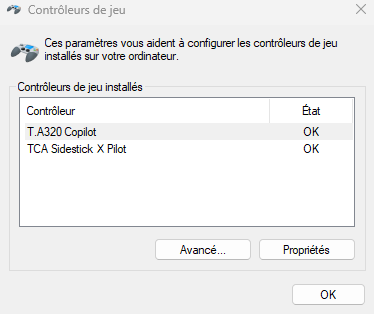
- And test your product on the control panel.
TCA Sidestick Airbus Edition
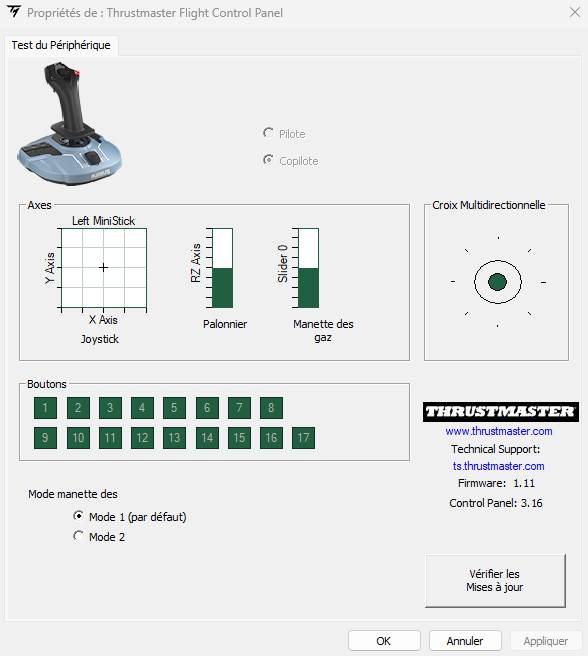
TCA Sidestick X Airbus Edition
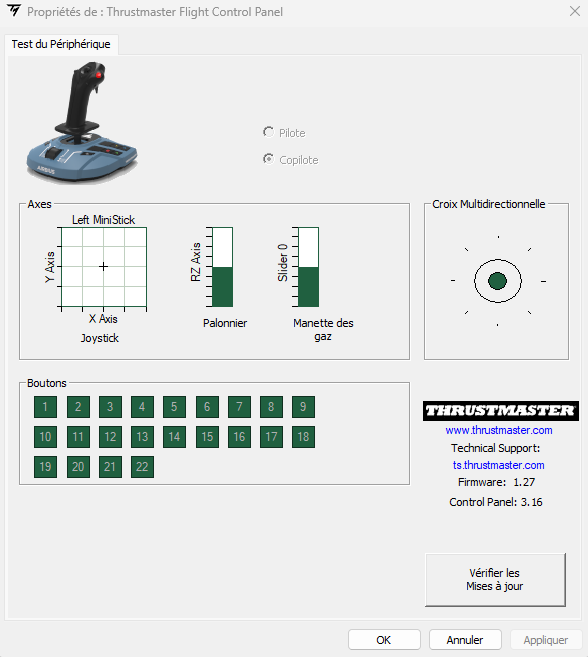
Test all axes and buttons.
Other articles on TCA Airbus range devices :
How to connect, install and test the TCA Quadrant Airbus Edition on PC
How to connect and test the TCA Quadrant Add-On Airbus Edition
 English
English  中文 (中国)
中文 (中国)