
Questions:
1. Is my HEART CONTROLLER compatible with the new Xbox Series X|S consoles?
2. How do I start my HEART CONTROLLER?
3. How do I download ThrustmapperX software for my HEART CONTROLLER?
4. How do I check whether my HEART CONTROLLER is up to date?
5. How do I reset my HEART CONTROLLER to default settings using ThrustmapperX?
6. How do I reset my HEART CONTROLLER to default settings without using ThrustmapperX software?
7. How do I adjust the lighting of the RGB LED bar on my HEART CONTROLLER?
8. How do I adjust the volume of the headset connected to my HEART CONTROLLER?
9. How do I remap the buttons on the back of my HEART CONTROLLER without using ThrustmapperX?
1. Is my HEART CONTROLLER compatible with the new Xbox Series X|S consoles?
The HEART CONTROLLER is compatible with the following versions of the Xbox:
- Xbox One
- Xbox One S / Xbox One X
- Xbox Series X / Xbox Series S
The HEART CONTROLLER is also compatible with Windows 10/11 PCs.
2. How do I start my HEART CONTROLLER?
Simply press the Xbox button ![]() on your controller to start it.
on your controller to start it.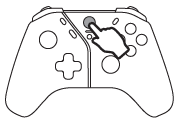
3. How do I download ThrustmapperX software for my HEART CONTROLLER?
PC (Windows 10/11):
- Visit the Microsoft Store and search for “ThrustmapperX,” then download and install the software, or use the following link: https://apps.microsoft.com/detail/9P3SR9K3V8NR
Xbox Series X, Xbox Series S, Xbox One:
- Visit the Microsoft Store and search for “ThrustmapperX,” then download and install the ThrustmapperX software.
4. How do I check whether my HEART CONTROLLER is up to date?
Start the ThrustmapperX application and open the settings tab. The application checks whether your firmware is up to date.
After updating your HEART CONTROLLER, you should reset both profiles to default settings to take full advantage of the latest improvements.
5. How do I reset my HEART CONTROLLER to default settings using ThrustmapperX?
Start the ThrustmapperX application and select the profile you want to reset to default settings. Click the ![]() icon, select Reset to default and click YES to confirm. Repeat for the second profile.
icon, select Reset to default and click YES to confirm. Repeat for the second profile.
6. How do I reset my HEART CONTROLLER to default settings without using ThrustmapperX software?
Select the profile you want to reset to default settings, then press and hold the Change profile button (for about 10 seconds) until the LED bar flashes, then release the button. Repeat for the second profile.
7. How do I adjust the lighting of the RGB LED bar on my HEART CONTROLLER?
To change the colour of the LED bar, press and hold the Change profile button and then switch between the various preset colours using the left and right directional buttons.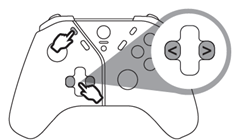
To adjust the brightness of the LED bar, press and hold the Change profile button and then adjust brightness using the up and down directional buttons.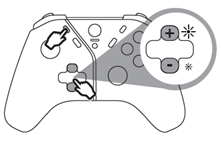
8. How do I adjust the volume of the headset connected to my HEART CONTROLLER?
To adjust the volume of the headset connected to your HEART CONTROLLER, press and hold the microphone button and then adjust the volume using the up and down directional buttons.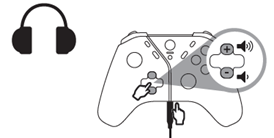
To change the chat/game balance of the headset connected to your HEART CONTROLLER, press and hold the microphone button and then adjust the balance using the left and right directional buttons.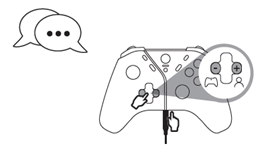
9. How do I remap the buttons on the back of my HEART CONTROLLER without using ThrustmapperX?
A. Select the profile you want to modify, then press the MAP button. The light for the selected profile flashes.
B. Press and hold the button you want to modify.
C. Press the button you want to assign. The gamepad vibrates to indicate that the change has been made. The profile selection light stops flashing.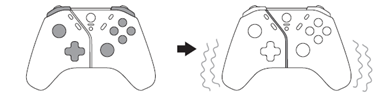
 English
English  中文 (中国)
中文 (中国)