
System requirements: PC natively running Windows® 10/11 or more recent.
Welcome to T.A.R.G.E.T
If you are a flight simulation or space simulation game enthusiast, TARGET can help you create personalized configuration for your devices (joystick, yoke, throttle, quadrant, rudder pedals) and use them in your game.
TARGET lets you create multiple profiles for multiple games.
This article highlights the steps to create and run a profile, to test the virtual device, to play a game and to stop TARGET.
You will only need to open TARGET GUI.

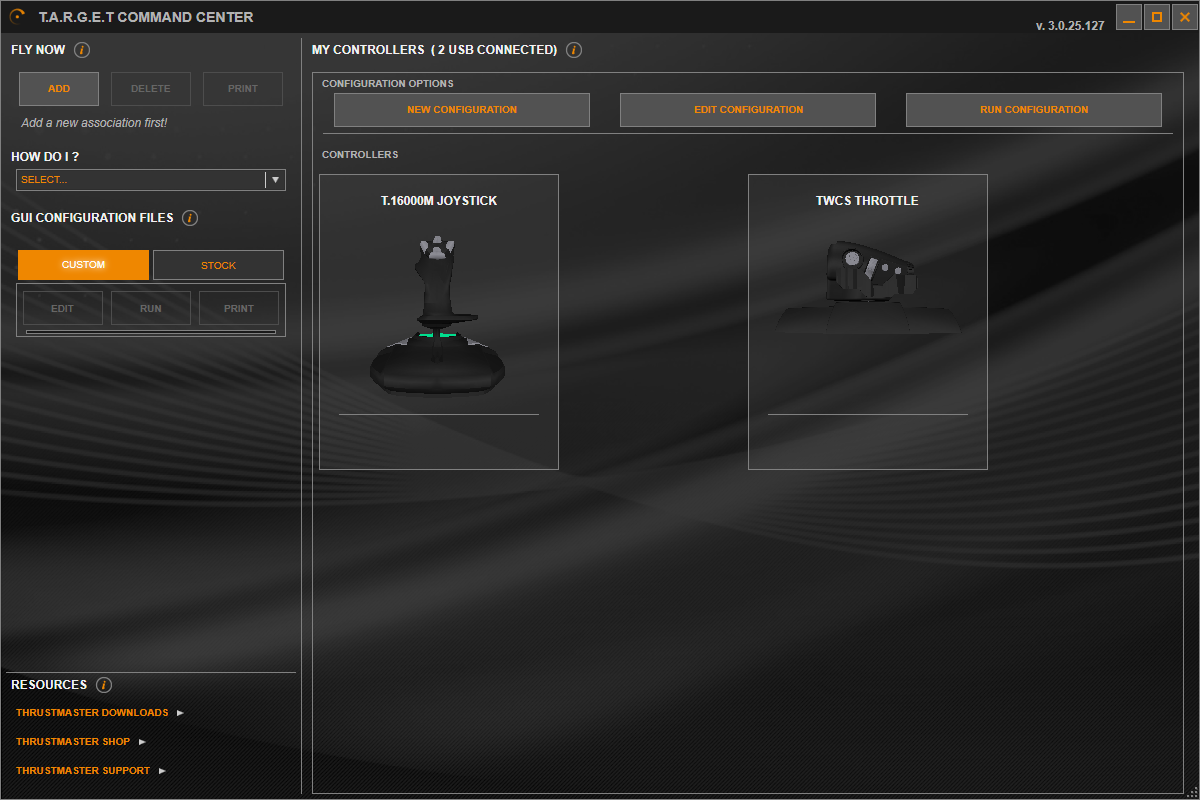
Contents:
I- Create a profile and configure your device
1.1- Create or edit a profile
1.2- Configure your device
1.3- Check your profiles list
II- Run your profile to test and play
2.1 Run your profile
2.2 Test the virtual device
2.3 Launch your game and assign the buttons and axes
2.4 To close TARGET after you have finished playing
III- Quick launch with "Fly Now"
3.1 Create an association
3.2 Run the associated profile
IV- FAQ
4.1- How to import a profile
4.2- How to modify a profile
4.3- How to move a profile to Stock
4.4- How to delete a profile
I- Create a profile and configure your device
TARGET lets you create a file that will contain your profile
Several devices can be configured at the same time.
Important: you can create a new profile without the physical devices connected to the PC. But if you want to run your configuration (to test or play), it will be mandatory to have all devices connected to have their physical inputs.
To have your physical devices detected, close TARGET, connect your devices to your PC and open TARGET again.
1.1- Create or edit a profile
In MY CONTROLLERS click NEW CONFIGURATION.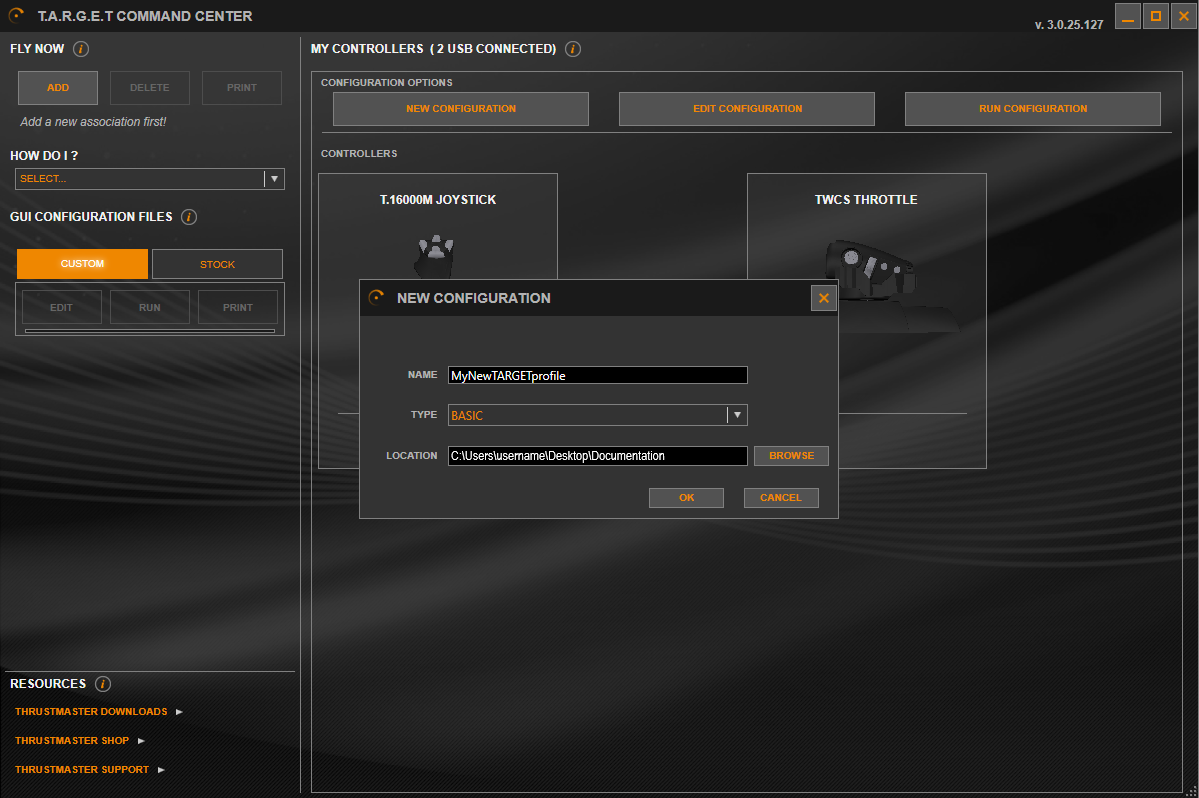
In the NEW CONFIGURATION window:
- NAME: give a name to your profile
- TYPE: select the level of the profile BASIC or ADVANCED
- LOCATION: save your profile on your PC
If you already have a profile and you want to modify it, in MY CONTROLLERS click EDIT CONFIGURATION and browse your folder and insert the “.fcf” file.
If you want to import and use a ready-to-use profile for a game, please check: T.A.R.G.E.T: import and run a profile
Click OK
1.2- Configure your device
This part is most important in TARGET, it is the moment when you configure and map the axes and buttons of your device for your game.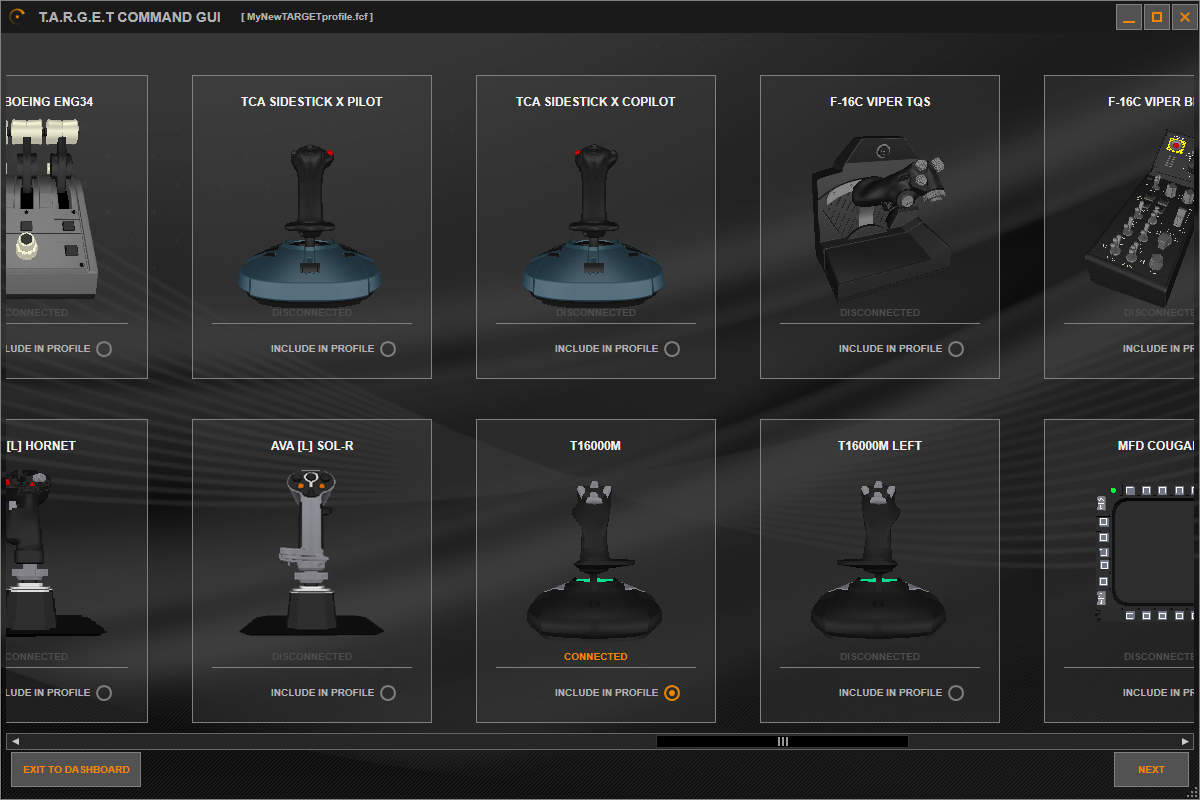
In TARGET COMMAND GUI you can
- Select your device
- Configure axes
- Associate buttons with events
For further details about command configuration steps, please check our article: T.A.R.G.E.T: create a Basic configuration
1.3- Check or modify your profile
When your profile is created, you can easily find it as a link in TARGET.
In GUI CONFIGURATION FILES, click CUSTOM and you will see the list of all your profiles.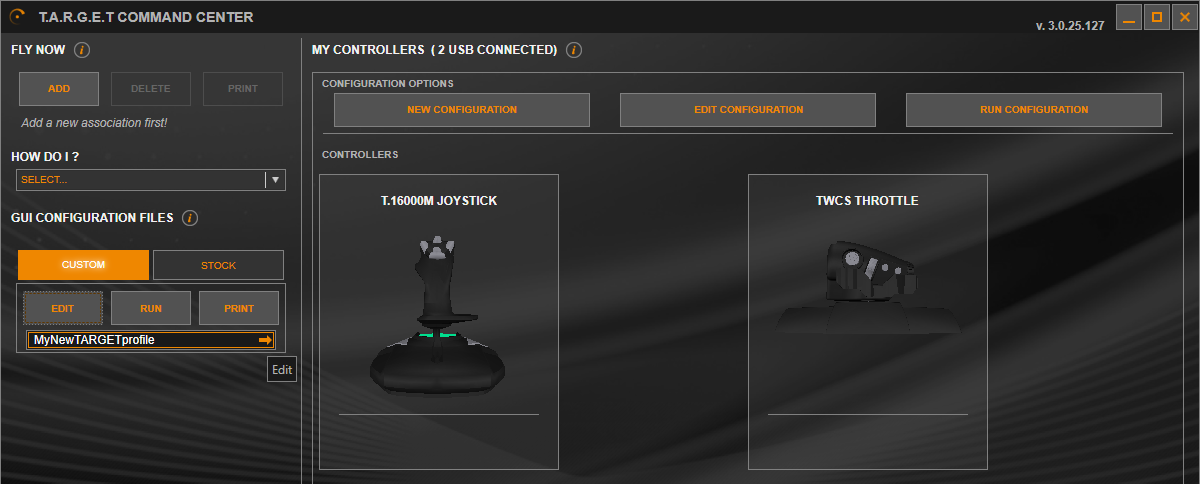
To modify your profile or add a device:
- Select the line of your profile and click EDIT
- or select the line of your profile and click the arrow
To have a printable diagram of your configuration, select the line of your profile and click PRINT
II- Run your profile to test and play
The profile you have created generates a virtual device that must run every time you need to use it.
If you do not run your profile, your game will not be able to interact with the virtual device.
Important: to run your profile all the physical devices must be connected to the PC.
If your devices are not connected, close TARGET, connect your devices to your PC and open TARGET again.
2.1 Run your profile
This step is necessary to have your profile to run in your game.
There are two methods to run the profile
First method to run the profile:
- In MY CONTROLLERS click RUN CONFIGURATION.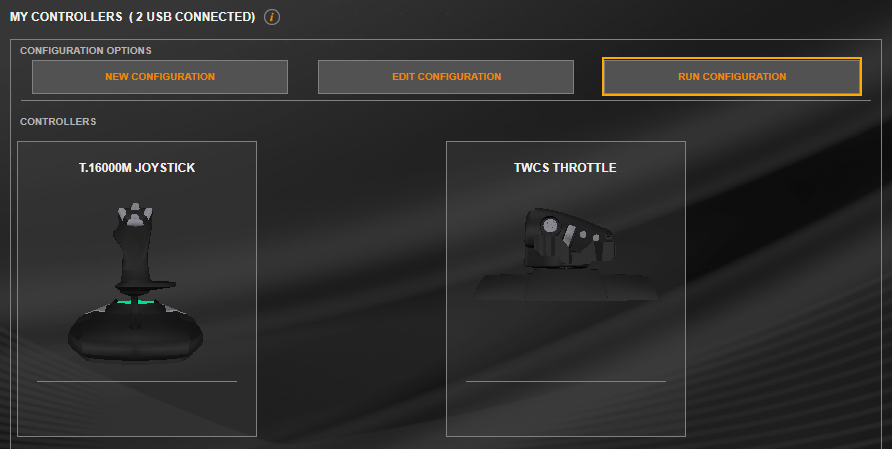
And browse your folder and insert your profile![]()
Second method to run the profile:
- In GUI CONFIGURATION FILES click CUSTOM, select the line of your profile and click RUN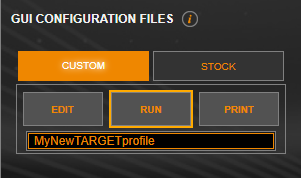
The TARGET GUI Run window opens. Let the launch operate until the TEST TOOLS tabs turn orange coloured.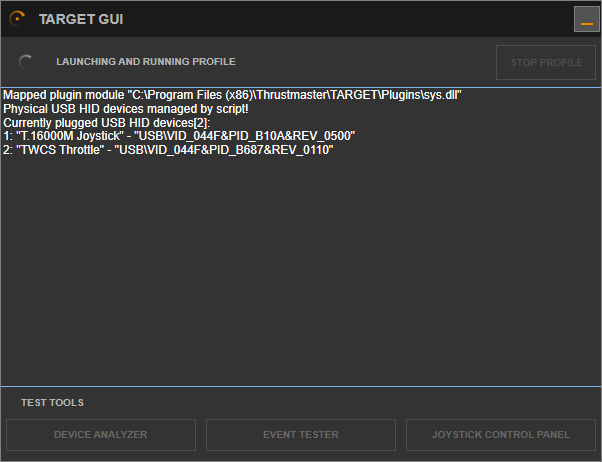
2.2 Test the virtual device
Before playing you can test the virtual device and your configuration.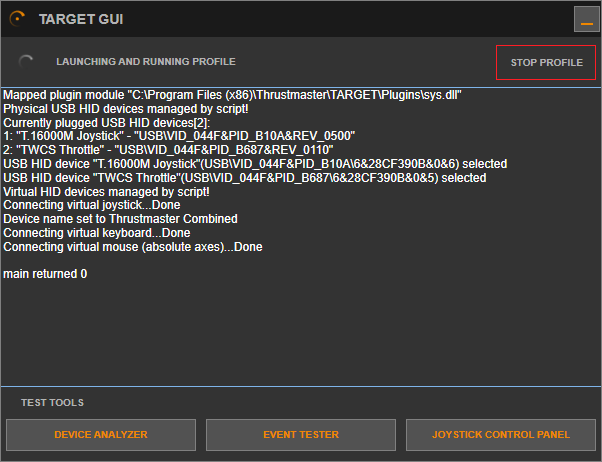
- Click DEVICE ANALYZER to test the axes and buttons in TARGET.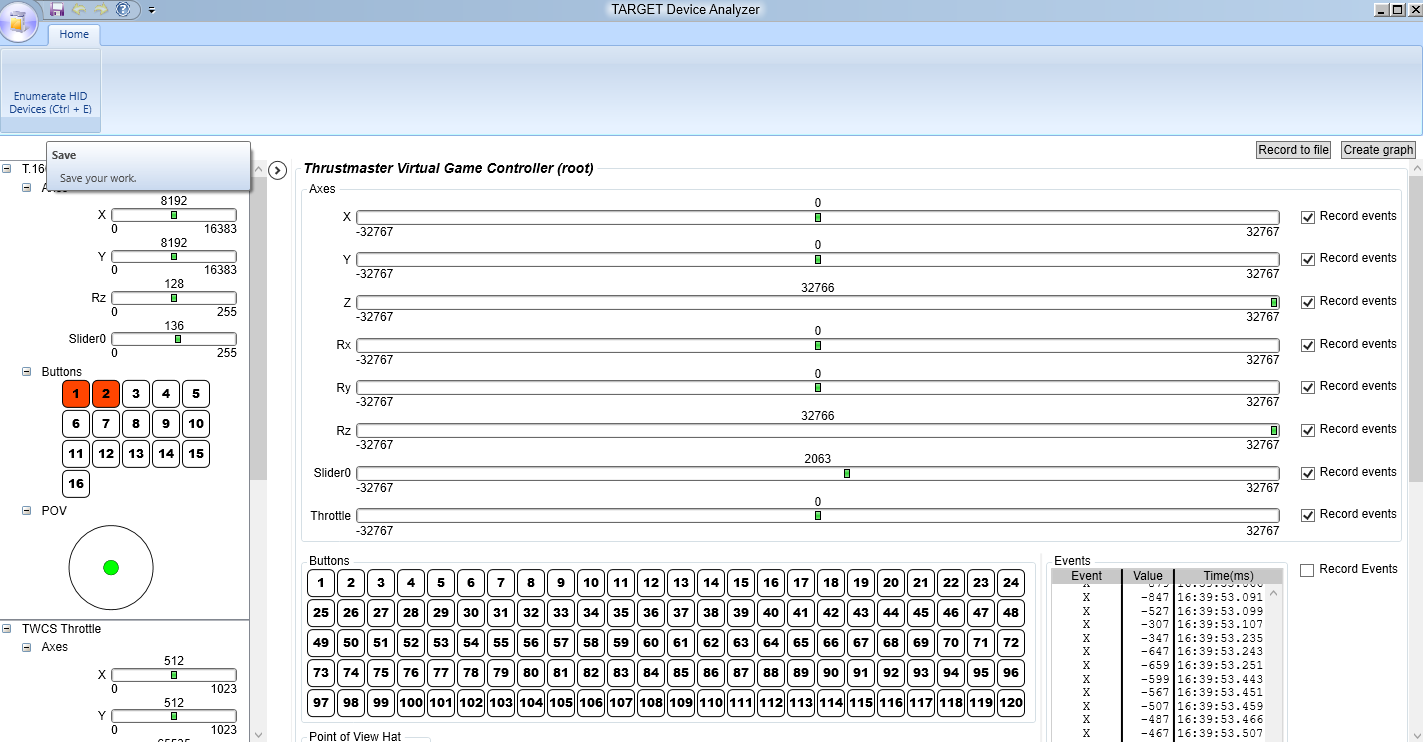
- Click EVENT TESTER to test the keyboard events generated by your configuration.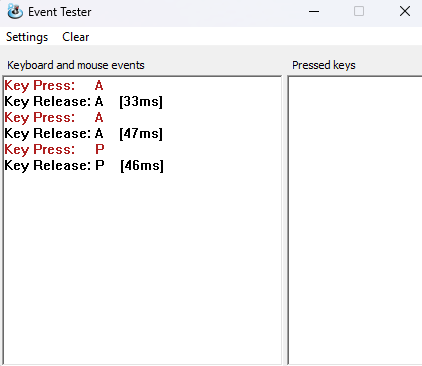
- Click JOYSTICK CONTROL PANEL to open the Windows control panel and test the virtual device that your configuration has generated. All the devices are named as a single virtual device: Thrustmaster Virtual Game Controller (root)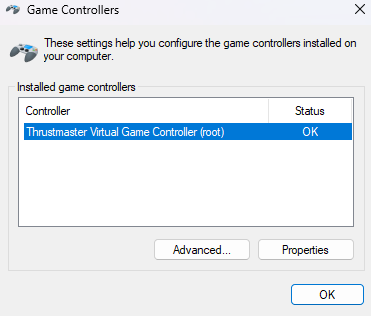
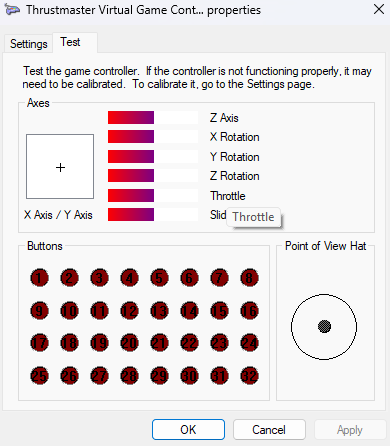
2.3 Launch your game and assign the buttons and axes
Launch your game by clicking its execution file.
Or, from the short link of the game on your PC’s desk, put the cursor on the green arrow and right click then click Open.
Important:
Your game must be fully installed on your PC. TARGET will not support a link that uses only a distant server.
Before playing open the game’s control panel and assign the axes you have configured in your TARGET profile. This action only needs to be done the first time.
You are ready to play!
2.4 To close TARGET after you have finished playing
Close your game. On the TARGET GUI Run window click STOP PROFILE.
III- Quick launch with "Fly Now"
Now that you have created your personalized profile and assigned the axes in your game you can create a short cut to run your profile and launch your game in one action.
3.1 Create an association
In FLY NOW click ADD.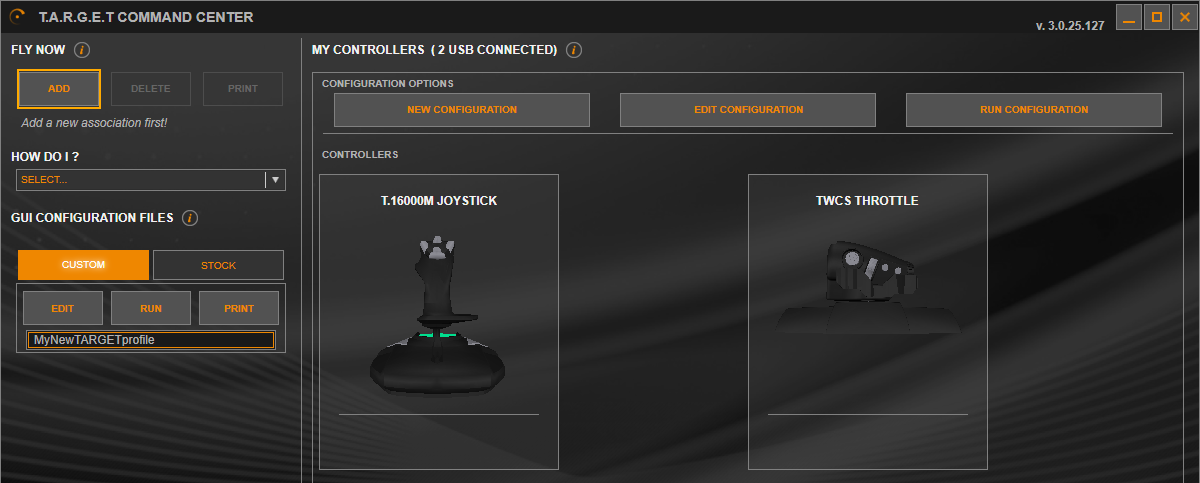
In the CREATE ASSOCIATION window: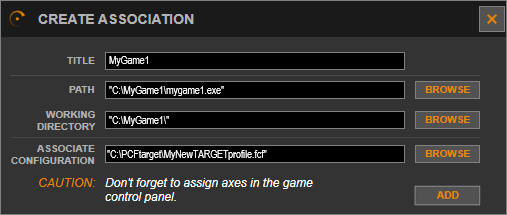
- TITLE: give a name to your association file
- PATH: browse the game folder and insert the execution file of your game
- WORKING DIRECTORY: will be filled automatically
- ASSOCIATE CONFIGUARTION: browse your folder and insert your profile
Click ADD
DELETE lets you delete an associated profile.
PRINT lets you have a printable diagram of your associated profile.
3.2 Run the associated profile
Select the line of your associated profile and click the arrow.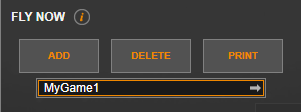
Then the TARGET GUI Run window will open and your game will launch automatically.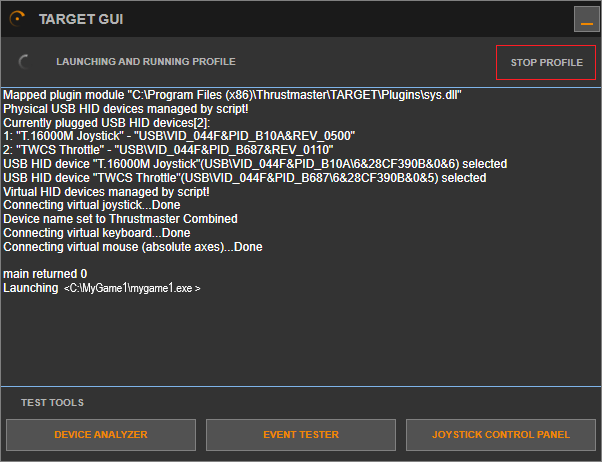
IV- FAQ
4.1- How to import a profile
Please check our article: T.A.R.G.E.T: import and run a profile
4.2- How to modify a profile
See 1.1- Create or edit a profile
4.3- How to move a profile to Stock
Go to your profile folder on your computer and copy or cut the .fcf file.![]()
Paste the .fcf file in the following folder on your computer: C:Program Files (x86)ThrustmasterTARGETProjects
Restart TARGET.
The profile is available in "Stock"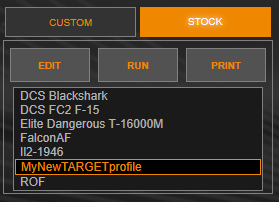
4.4- How to delete a profile
Go to your profile folder on your computer and delete the “.fcf” file.![]()
Restart TARGET.
The profile is deleted.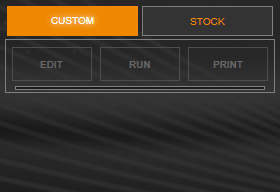
Enjoy your flight experience!
 English
English  中文 (中国)
中文 (中国)