
System requirements: PC running Windows® 10 or more recent.
In this article we show what to do if your Formula Wheel Add-On Ferrari SF1000 Edition does not turn on.
/! Attention.
The wake-up method only applies if your Ferrari SF1000 is not receiving any power (the LCD screen does not start and the LEDs do not light up).
/! We ask you to first carry out a test of your Ferrari SF1000 and your servo base by following our article:
- My Ferrari SF1000 does not turn on
1. Make sure that you have installed the latest "PC - DRIVERS FORCE FEEDBACK" driver on your PC :
If necessary, you will find the driver for your device on our website, in the "Drivers" section:
Formula Wheel Add-On Ferrari SF1000 Edition
Note: The driver is the same as Thrustmaster force feedback racing wheels.
Restart your computer to complete the installation.
2. Prepare your Formula Wheel Add-On Ferrari SF1000 Edition for connection
Important : Formula Wheel Add-On Ferrari SF1000 Edition must be detached from the servo base of your racing wheel.
Unscrew and remove the paddle shifters on the back of the Formula Wheel Add-On Ferrari SF1000 Edition.
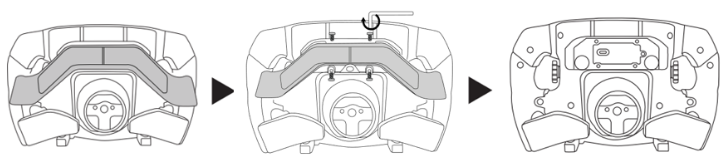
Connect the USB cable to the USB-C port of the Formula Wheel Add-On Ferrari SF1000 Edition.
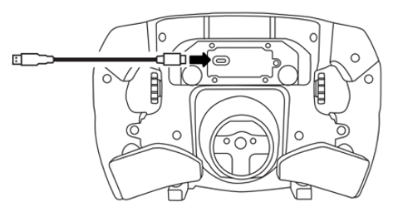
Wait before connecting the Ferrari SF1000 to the PC!
3. Press and hold the 10- and 1+ buttons

4. Connect your Ferrari SF1000 to a USB port on the PC by holding the 10- and 1+ buttons
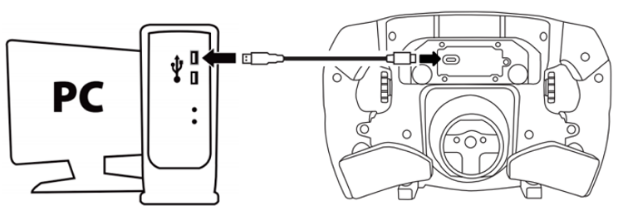
When the Ferrari SF1000 is connected to the PC, wait two seconds then release buttons 10- and 1+
The red and orange LEDs on the Ferrari SF1000 light up.

If the red and orange LEDs do not light up, please unplug the Ferrari SF1000 and start again by firmly pressing the 10- and 1+ buttons.
You can also try on another USB port on your PC.
5. Launch the firmware updating app
Click in the Windows search magnifying glass field (located on your PC’s taskbar), type "Firmware Update" and then click to launch the app.
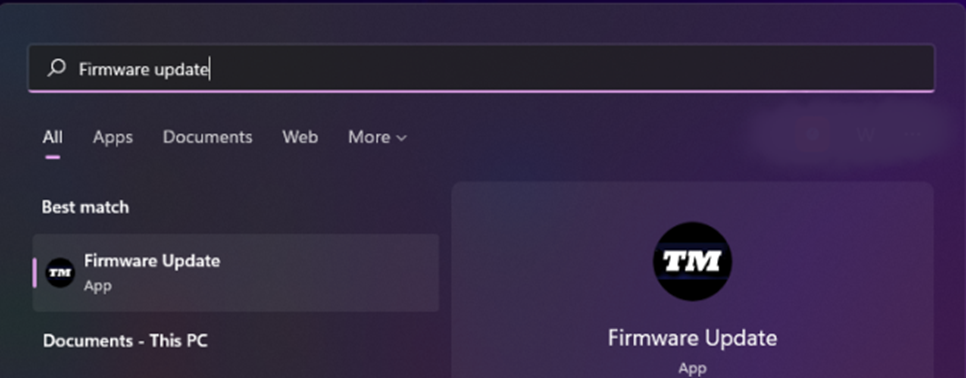
The "Thrustmaster – Firmware Updater" window appears onscreen
- Device: shows the Ferrari SF1000 in [Boot] mode
- Firmware: displays the firmware version that will be applied to the device.
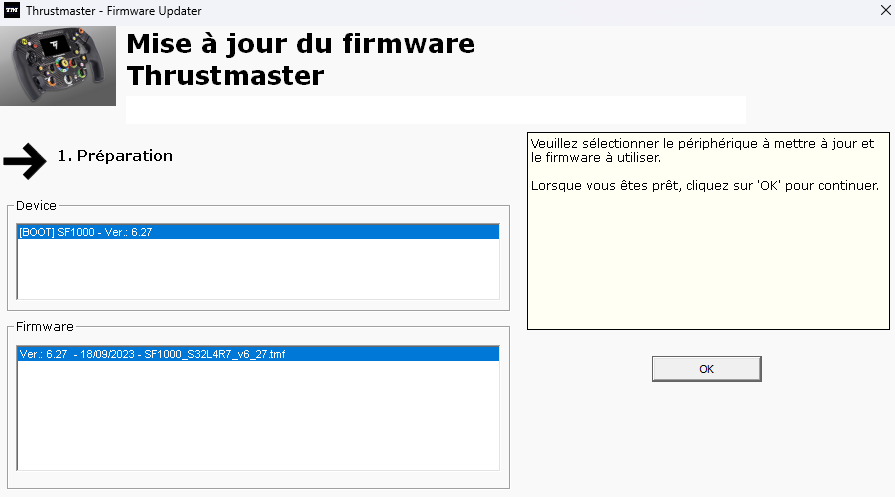
6. Click OK to carry out the firmware update
Wait for the Firmware to load and DO NOT UNPLUG the USB connectors on either the Formula Wheel Add-On Ferrari SF1000 Edition or the PC.
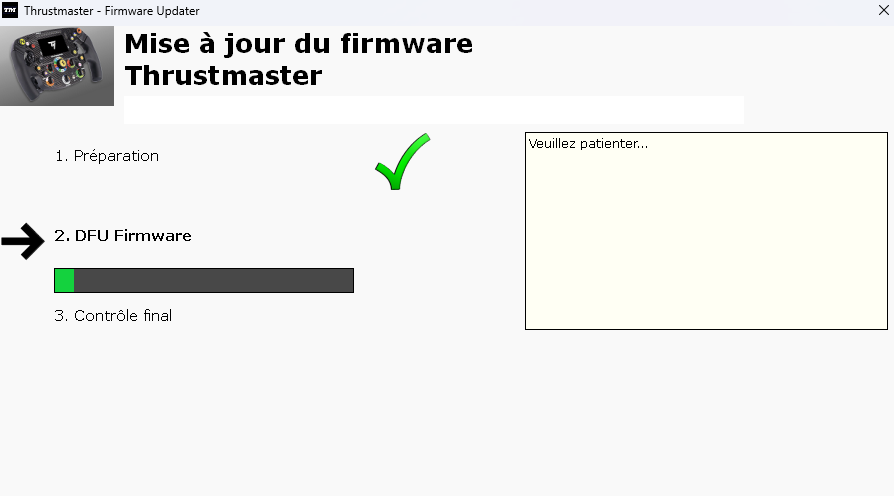
Next, as prompted by the message indicated by the Firmware Updater, disconnect, and then reconnect the Formula Wheel Add-On Ferrari SF1000 Edition to validate the procedure.
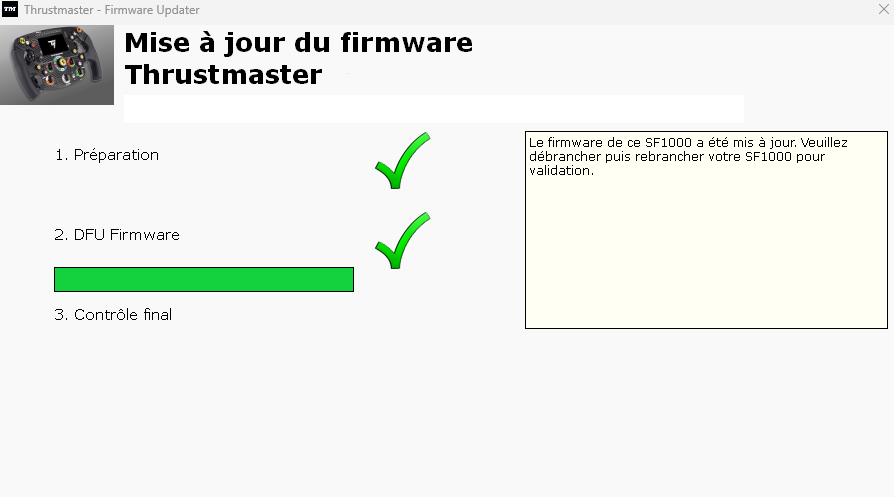
The updating app will then tell you if the procedure was successful.
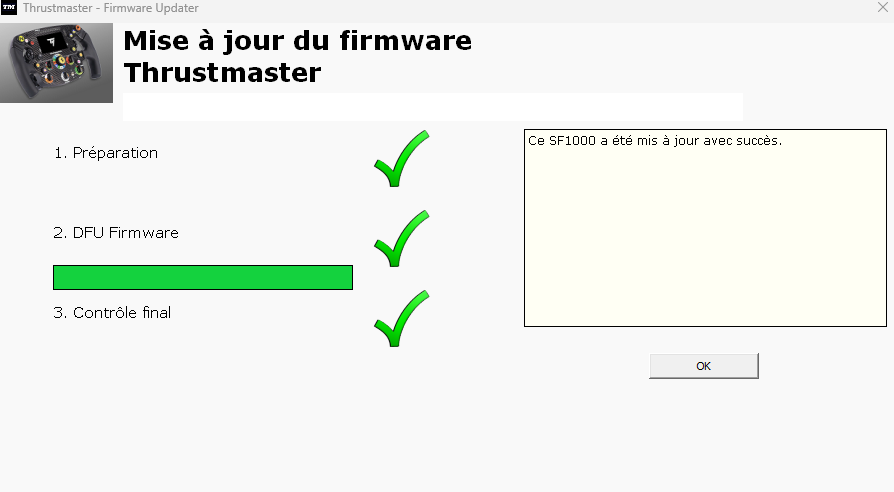
The LEDs light up again.
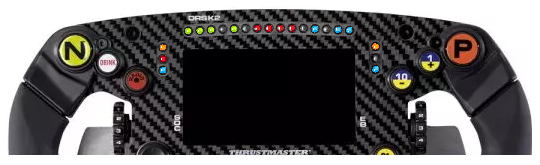
Note: some LEDs remain off, this is normal.
7. The wake-up procedure is completed
Click OK then close the Firmware updater.
Important :
If your Formula Wheel Add-On Ferrari SF1000 Edition is not detected despite this procedure, if the LEDs do not light up as indicated, please try the procedure again if possible from another PC running Windows® 10 or more recent, also try multiple USB ports.
If the behavior of your Formula Wheel Add-On Ferrari SF1000 Edition persists, please contact Thrustmaster Technical Support.
 English
English  中文 (中国)
中文 (中国)