System requirements: PC natively running Windows® 10/11 or more recent
This article shows the wake-up method for Thrustmaster force feedback racing wheels: T128 ; T248 ; T150 ; TMX ; T300 ; TX Racing Wheel ; T-GT ; T-GT II ; TS-XW Racer ; TS-PC Racer
The step-by-step wake-up method is applicable to all racing wheels listed in this article with model-specific exceptions.
/! Important:
The wake-up procedure only applies in the specific case whereby the racing wheel base will not power on (the racing wheel does not calibrate and no lights come on). The racing wheel is no longer recognized by the PC or game console because it seems to have lost its firmware.
1- Check connections
Before starting the procedure, we strongly recommend checking all the racing wheel connections.
/! Try connecting the racing wheel alone to the PC, without any other USB devices, to avoid any conflict.
/! For racing wheels featuring a detachable wheel, the racing wheel base must be mounted with a wheel rim.
/! Proceed only by direct connection:
- The power plug must be directly plugged into a wall outlet (no extension cord, no power strip, no power converter).
- The USB plug must directly be connected to a USB port on the PC* (no USB HUB, no USB extension cable).
*Try multiple USB ports.
If you have a desktop PC, PS4 Pro, Xbox One X, PS5, or Xbox Series X you can connect the racing wheel to a USB port at the back of the PC or game console.
If your racing wheel has a detachable USB cable, try connecting it with another USB cable if possible.
If you have a T300 or TX, make sure the power connector is firmly inserted at the back of the racing wheel base.
(T300 or TX only)
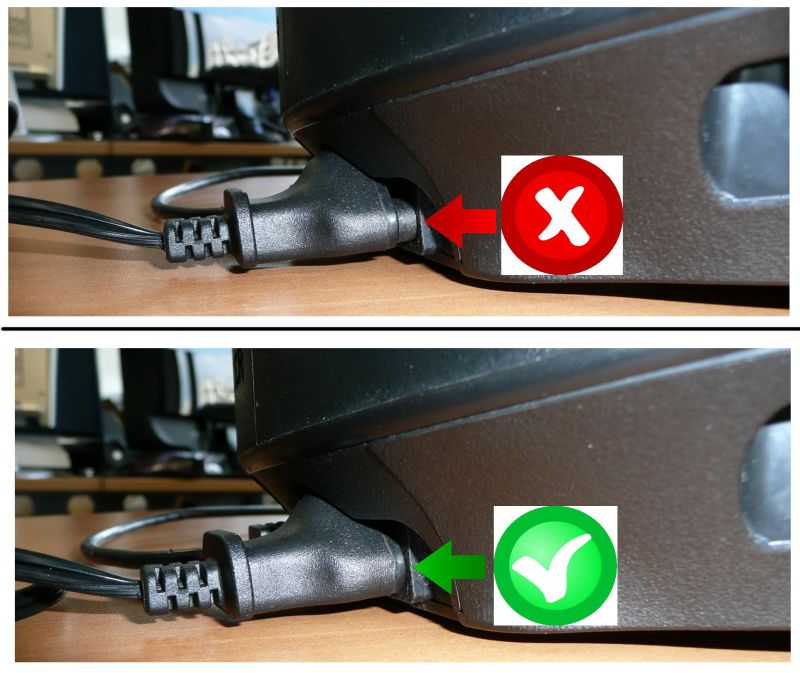
These recommendations are also to be followed during the wake-up procedure to connect the racing wheel to the PC.
2- Make sure that you have installed the latest "PC - DRIVERS FORCE FEEDBACK" driver on your PC
If necessary, you will find the link to the latest DRIVERS FORCE FEEDBACK driver in the Drivers section on your racing wheel page:
PC / PlayStation : T128 (PS4/PS5/PC) ; T248 (PS4/PS5/PC) ; T150 Force Feedback ; T300 RS ; T-GT ; T-GT II
PC / Xbox : T128 (Xbox One/Xbox Series/PC) ; T248 (Xbox One/XBox Series/PC) ; TMX Force Feedback ; TX Racing Wheel ; TS-XW Racer
PC : TS-PC Racer
Restart your computer to complete the installation.
3- To get started, the racing wheel must be disconnected from the PC's USB port
Note:
All PC/Xbox compatible racing wheels as well as the T128 (PS4/PS5/PC) and the T248 (PS4/PS5/PC) will automatically switch to PC mode.
If you have a T300 or T150, the sliding switch on the base must be in the PC position.
If you have a T-GT or a T-GT II, the MODE sliding switch must be in the OTHER position.
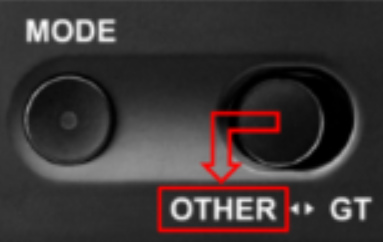
4- Simultaneously press and hold the Boot mode buttons
The names and positions of the Boot mode buttons vary depending on the model.
The T150, T300, TX Racing Wheel, T-GT, T-GT II, TS-XW Racer and TS-PC Racer racing wheels have two Boot mode buttons (to press at the same time) located at the bottom right of the base.
For the racing wheels in this list the buttons are always in the same place, but their name and appearance vary:
T150, T300, T-GT and T-GT II: L3 and R3
TX Racing Wheel: Yellow and XBOX Guide
TS-XW Racer: 11 and XBOX Guide
TS-PC Racer: 11 and 12
(The racing wheel shown as an example above is a TS-PC Racer base)
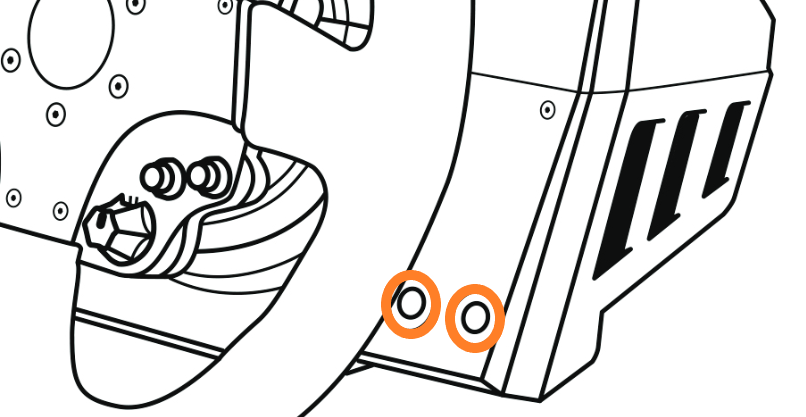
On the TMX the buttons (to press at the same time) are positioned differently
TMX: MODE and XBOX Guide
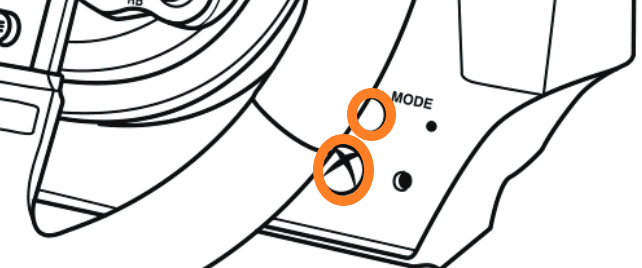
The T128 and T248 racing wheels have a single Boot mode button located on the steering wheel:
T128 : Settings
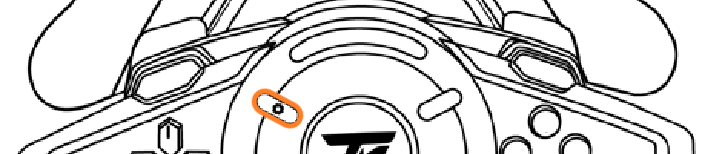
T248 : MODE
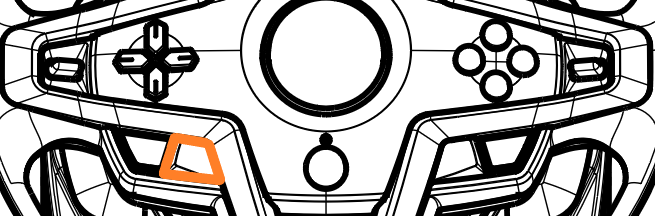
5- Connect the racing wheel directly to a PC USB port by holding down the Boot mode buttons
/! Only the racing wheel requiring wake-up should be connected to the PC, without any other USB device, to avoid any conflict.

Once the wheel is connected, wait about 3 seconds and then release the Boot mode buttons.
6- Launch the firmware updating app on your PC
Click in the Windows search magnifying glass field (located on your PC’s taskbar), type "Firmware Update" and then click to launch the app.
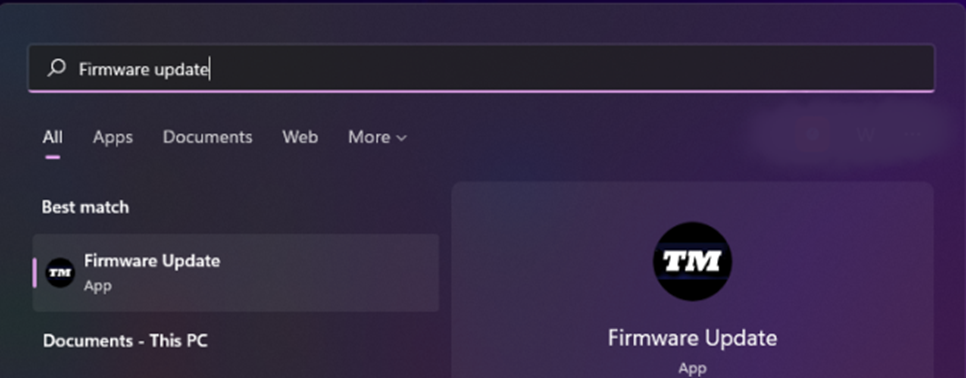
The "Thrustmaster – Firmware Updater" window appears onscreen
- Device: shows the racing wheel in Boot mode
- Firmware: displays the firmware version that will be applied to the device
(The example wake-up method images below are taken from a procedure performed on a TS-PC Racer).
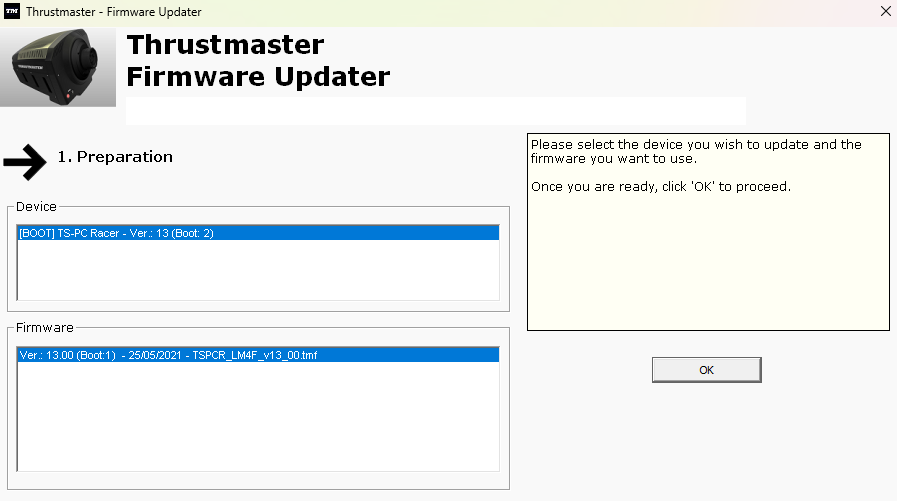
7- Click OK to carry out the firmware update
Wait for the Firmware to load and DO NOT DISCONNECT the USB connectors, neither on the racing wheel nor on the PC.
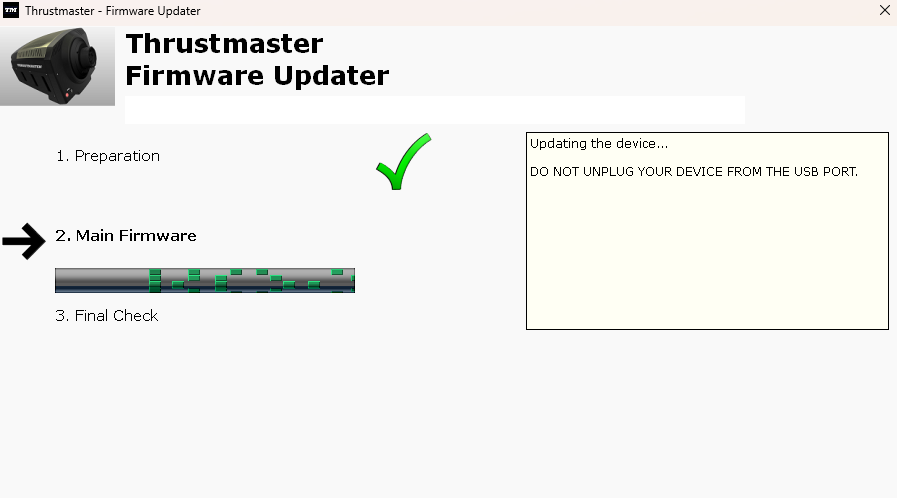
Note:
During the update, the LEDs on the racing wheel base will remain off. This is normal, they will turn back on at the end of the procedure.
8- End of procedure
For the T128 and T248 only, you will first need to unplug and then replug the racing wheel USB plug to validate the procedure.
(Applicable to T128 and T248 only).

For all the racing wheels, the updating app will then tell you if the procedure was successful.
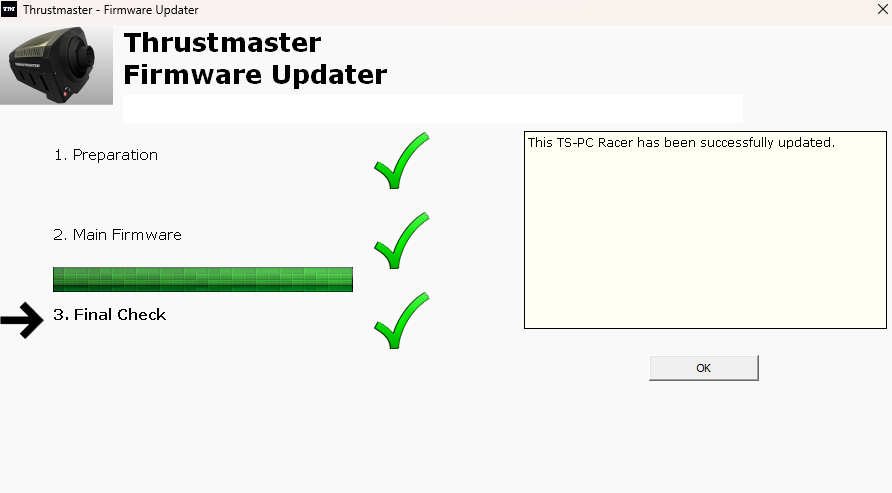
The racing wheel self-calibrates (i.e. the wheel rim automatically rotates to the left and right), and then its LED turns back on again.
Click OK then close the Firmware updater.
9- Test your racing wheel in the control panel
Ouvrez le panneau de configuration pour tester votre volant et contrôler ses fonctions.
Opening the Control Panel is shown in Part 2 of our article: Check the firmware of my racing wheel base
Important:
In the event that this procedure fails, repeat the entire procedure from the beginning — but this time connecting the USB connector to another USB port on your computer (or perform the procedure on a different computer). If your racing wheel has a detachable USB cable, try the procedure with another USB cable if possible.
If the problem persists, please contact our technical support team: they will provide you with other solutions.
 English
English  中文 (中国)
中文 (中国)